MS Excel Shortcut Keys
Any application you use may be a web browser or a note making application, editing software or an e-mail application, a programming IDE, or even a media player, shortcuts come really handy. They always increase your Productivity and they make you look like a Professional. And you know what, people will respect you for being a shortcut geek.
Before getting started, if you haven't installed the latest MS Office package, here's How to install the original MS Office 2019 for free.
Now, Let's learn some shortcuts for Microsoft Excel, to push your productivity up by 90%.
📚 List of MS Excel shortcut keys 📚

"Ctrl" key Combination
Ctrl+A — Select All
Ctrl+B — Bold
Ctrl+C — Copy
Ctrl+D — Fill Down
Ctrl+F — Find
Ctrl+G — Goto
Ctrl+H — Replace
Ctrl+I — Italic
Ctrl+K — Insert Hyperlink
Ctrl+N — New Workbook
Ctrl+O — Open
Ctrl+P — Print
Ctrl+R — Fill Right
Ctrl+S — Save
Ctrl+U — Underline
Ctrl+V — Paste
Ctrl+W — Close
Ctrl+X — Cut
Ctrl+Y — Repeat (Redo)
Ctrl+Z — Undo
Ctrl + : — Insert Current Time
Ctrl + ; — Insert Current Date
Ctrl + " — Copy Value from Cell Above
Ctrl + ’ — Copy Formula from Cell Above

"Function Keys"
F1 — Help
F2 — Edit
F3 — Paste Name
F4 — Repeat last action
F4 — While typing a formula, switch between absolute/relative refs
F5 — Goto
F6 — Next Pane
F7 — Spell check
F8 — Extend mode
F9 — Recalculate all workbooks
F10 — Activate Menubar
F11 — New Chart
F12 — Save As

"Function Key" Combinations with shift
Shift — Hold down the shift for additional functions in Excel’s menu
Shift+F1 — What’s This?
Shift+F2 — Edit cell comment
Shift+F3 — Paste function into the formula
Shift+F4 — Find Next
Shift+F5 — Find
Shift+F6 — Previous Pane
Shift+F8 — Add to selection
Shift+F9 — Calculate active worksheet
Shift+F10 — Display shortcut menu
Shift+F11 — New worksheet
Shift+F12 — Save
"Function Key" combinations with Ctrl, Alt, Ctrl+Shift, Alt+Shift
Ctrl+F3 — Define name
Ctrl+F4 — Close
Ctrl+F5 — XL, Restore window size
Ctrl+F6 — Next workbook window
Shift+Ctrl+F6 — Previous workbook window
Ctrl+F7 — Move window
Ctrl+F8 — Resize window
Ctrl+F9 — Minimize workbook
Ctrl+F10 — Maximize or restore window
Ctrl+F11 — Inset 4.0 Macro sheet
Ctrl+F1 — File Open
Alt+F1 — Insert Chart
Alt+F2 — Save As
Alt+F4 — Exit
Alt+F8 — Macro dialog box
Alt+F11 — Visual Basic Editor
Ctrl+Shift+F3 — Create name by using names of the row and the column labels
Ctrl+Shift+F6 — Previous Window
Ctrl+Shift+F12 — Print
Alt+Shift+F1 — New worksheet
Alt+Shift+F2 — Save
Miscellaneous
Alt+= — AutoSum
Ctrl+` — Toggle Value/Formula display
Ctrl+Shift+A — Insert argument names into the formula
Alt+Down arrow — Display AutoComplete list
Alt+’ — Format Style dialog box
Ctrl+Shift+~ — General format
Ctrl+Shift+! — Comma format
Ctrl+Shift+@ — Time format
Ctrl+Shift+# — Date format
Ctrl+Shift+$ — Currency format
Ctrl+Shift+% — Percent format
Ctrl+Shift+^ — Exponential format
Ctrl+Shift+& — Place outline border around selected cells
Ctrl+Shift+_ — Remove outline border
Ctrl+Shift+* — Select current region
Ctrl++ — Insert
Ctrl+- — Delete
Ctrl+1 — Format cells dialog box
Ctrl+2 — Bold
Ctrl+3 — Italic
Ctrl+4 — Underline
Ctrl+5 — Strikethrough
Ctrl+6 — Show/Hide objects
Ctrl+7 — Show/Hide Standard toolbar
Ctrl+8 — Toggle Outline symbols
Ctrl+9 — Hide rows
Ctrl+0 — Hide columns
Ctrl+Shift+( — Unhide rows
Ctrl+Shift+) — Unhide columns
Alt or F10 — Activate the menu
Ctrl+Tab — In toolbar: next toolbar
Shift+Ctrl+Tab — In toolbar: previous toolbar
Ctrl+Tab — In a workbook: activate next workbook
Shift+Ctrl+Tab — In a workbook: activate the previous workbook
Tab — Next tool
Shift+Tab — Previous tool
Enter — Do the command
Shift+Ctrl+F — Font Drop Down List
Shift+Ctrl+F+F — Font tab of Format Cell Dialog box
Shift+Ctrl+P — Point size Drop Down List
✼ •• ┈┈┈┈┈┈┈┈┈┈┈┈ •• ✼
I suggest you to keep practicing them till you no longer need to read them.
Thanks for investing your time in this post. I assure you will definitely get a good return. (ROI).
Do share with your friends and family members. Someone might find it helpful.
📌 Bookmark it and it will be very helpful in your office work. 📥
Let me know your thoughts in the comment section below.
Connect with me on LinkedIn, Twitter, Feel free to text me on Telegram in case of any queries/suggestions/collaborations.
Have a great day. :)
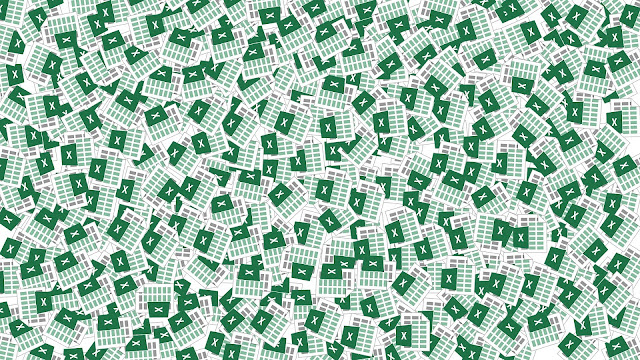


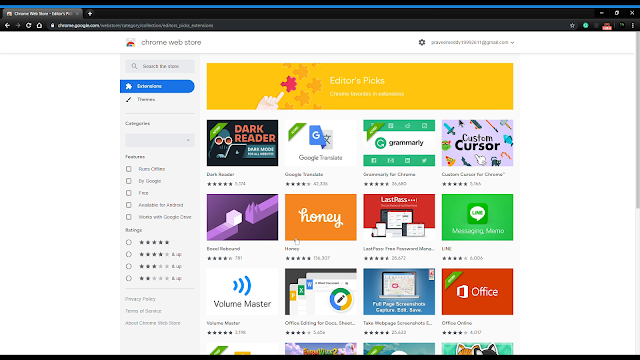
Comments
Post a Comment